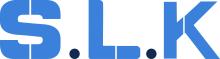PROTOCOL ADDING PHONE NUMBER TO WORKIZ
1. Log In to Workiz to buy a phone number
login: karina@surelockkey.com
password: Dy0525589900
Check the right account from which you’re going to buy a phone number .
*go to the end of the list for notes regarding what account you should use and what are the ad groups you should use .
2. Go to AD GROUPS
3. Add the location name Info and copy paste the other wording from the list of other locations based on the listing and state
Example :
Change the name of the city.
+copy paste the number of the display order and save.
4. Go to “calls” on the left side of the menu.
5. Go to Settings (the bottom one)
6. Click “My Numbers”
Press “Get a number”
Be sure that you put the right area code for the new location by searching in google “city,state name and the words area code ” for example : McKinney, TX area code phone number.
Then you will input it where we have in the example “203” and click search.
choose any number from the list and click GET.
After clicking on get close the pop up by clicking on the X.
7. Click settings again
go to call flows.
Press “Call Flows”
Press “+ Create Call Flow”
8. Create a new flow
Choose Basic
On the right side menu add the phone number that you just bought
Also add the flow name (number of the Ad group) and name of the company +state + the name of the city+GMB/Facebook/Yelp
Now click on the red system (you have to fix it to save this Workflow)
Here you have to choose the group the same name as your AD name group.
If we don’t have it, click Create group + and write down there the same name as for AD group
Click on the item that we need
9. Then click Save
Now click Create Call Flow
And click Save Call Flow
10. If everything is fine, you’ll see the green line Flow updated successfully
11. Go back to My numbers by clicking settings > my numbers scroll down and choose the phone number that you have just bought and assign the number to the flow you have just created by clicking on the drop down and clicking on the right flow from the list
& press Confirm
12. Update on the list with the new info and take examples from similar listings and locations
then click on calls on the side menu and then make a call to the number to make sure it's working and see that it’s showing the right ad group and flow
ask the dispatch to Make a fake call to the number you have just configured.
then click on calls on the side menu and then make a call on the number to make sure it's working and see that it’s showing the right ad group and call flow. Ask the dispatch to Make a fake call to the number you have just configured and you will see it as it’s shown in the example.
Notes
-
The different ad groups list:
GMB(google my business),YELP,FACEBOOK,GUARANTEE(local services),WEB,WEB MAIN,GOOGLE ADS,BING ADS,
-
Company names and coverage on workiz:
Sure lock & key LLC is the main account that includes: NY,CT,RI,TX,IL.
Sure lock & key AZ is only for AZ.
Sure lock & security is only for KOBI AZ and is a separate company from SLK.
Up & down garage doors include: NY,CT,RI,TX,IL,AZ.
A1 doors will be the same as for UAD.
When you’re adding a phone number for a new directory ,if the location has different phone number for GMB and Facebook ,you have to insert the phone number that you have for Facebook(not including YELP), if you don't have different numbers you will assign a GMB number.
- Phone configuration on Workiz
1. For SLK you should open a different phone number from GMB, FACEBOOK, YELP, and if we open LOCAL SERVICES , so for this one different number too. For all the other listings we will use YELP'S phone number
2. For UAD you have to open for GMB a separate number and for FACEBOOK, YELP, the same phone number and for all other listings we will use the phone number that we assigned for Yelp and Facebook number . If we open a LOCAL SERVICES - we will also have to create a different number for that one .
3. A1 doors will follow section number 2 same as UAD.