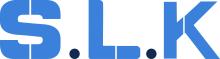AP Department Workflow for Completed Work Orders Maintenance
Check the Job in the system to ensure we have everything filled by “Done Job: Checklist & Finance” Article.
Follow these steps before you put the job into ‘Done” Status:
Document Preparation and Submission
1. Review Billing Instructions:
-
Read through the billing instructions thoroughly.
-
Prepare the following documents:
-> Invoice: Ensure it matches the approved amount and includes all necessary details.
-> Completion pictures: Attach clear and relevant photos of the completed work.
-> Sign-off sheets: Include signed and dated sheets.
-> Additional documents: Gather any other required documentation, such as estimates or reports.
2. Send Documentation:
-
Submit documents via Workiz and email:
-> Email should be addressed to the specified point of contact or the AP team;
-> Mention Client’s Workiz ID, so you can easily allocate email later on if needed; -
Attach all required documents;
-
Include a cover email summarizing the documents being submitted and any additional notes.
3. Handle Missing Documentation:
-
If any documentation is missing, contact the technician to obtain the required items.
-
If obtaining the documentation is not possible, provide a clear explanation (e.g., "Manager was not on-site, hence no signature").
Register for Payment: Client Portal Registration
-
If the maintenance company requires portal registration for payment, complete the registration process as needed.
-
Access the client’s payment portal if required.
-
Ensure all necessary details are entered to facilitate smooth payment processing.
Communication and Follow-Up
1. Clarifications:
-> Contact the maintenance company directly for clarification.
-> Document any additional instructions or corrections provided in the job notes.
2. Excel File Update:
-
Client name;
-
Job description;
-
Work order number;
-
Date of completion;
-
Payment terms;
-
Submitted documents;
-
Confirm receipt of completion documents with the designated team:
-> Contact via phone or email to ensure all documents have been receive;
-> Request the expected payment date and payment type.
3. Job Closure:
-
Once payment details are confirmed, update the job status and leave a note:
-> With new clients, information regarding their payment terms (NET) and payment method is usually established only after the first job has been completed. -
Enter the completion date and payment terms in the client details.
-
Follow up with the client 2-3 days before the invoice due date to ensure everything is in order for timely payment.
Payment Handling
1. Issue Resolution:
Address any payment-related issues promptly:
- Delays;
- Payment type changes;
- Discrepancies in the payment amount;
- Communicate with the maintenance company and internal teams as necessary to resolve issues.
2. Payment Receipt:
Once payment is received:
- Update the job status to reflect the payment.
- Add the payment details in the job and update the excel sheets: Billing New & 60 days payment.
- Confirm with the AP team that the payment has been processed and logged.