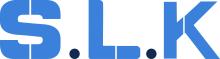The commission rate defines how much the tech is going to get from this job (either in % or $).
In case we send 1099 technicians on Platinum jobs, Daniel Szender is the one to decide on how much to pay a 1099 technician BEFORE he gets on the job.
The Platinum Team as well as Carl must be notified.
1. Phone Number, Job Source & Client
-
Check the client profile in the system to ensure the job is logged under the correct client.
-
For new Clients who contacted us through the call -> jobs should be created from the call.
-
For Existing Clients who contacted us through the call from the phone number that we already have attached to their Client/Job -> jobs should be created from the call.
-
For Existing Clients who contacted us through the call from the phone number that we don’t have attached to their Client/Job (it's the 3rd/4th number they used to contact us) -> put it into the Dispatch Notes with the name of the person. (these notes are reachable).
How to check for the correct Job Source
Copy the customer’s phone number, the one they used to reach us to require for this specific job (it MUST be indicated in the Dispatch Notes):
c) go to the calls and paste the number there;
d) do not forget to change the time range to find the initial call (the best option is "all time");
e) search for the incoming call that has the closest time to the time when the job was created.
When you find the initial incoming call, check if the Ad Source of that call matches the Job Source in the job.
-
If the Job Source matches, please leave it as it is, we have the right job source attached to the job.
-
If the Job Source does not match, change the Job Source according to the Ad Source from the call.
2. Email Address: Ensure a correct email is present.
3. Address - Service Location
-
Check address accuracy.
-
We should have a full service address. Full address should have the following format: address, city, state and zip code.
For example: 61 Wayland St, Hartford, Connecticut 06114.
-
It is not allowed to close the job without a full service address.
-
The address should match the service area.
4. External Company: If there is a job source, the external company should be empty.
5. Job Notes: Service Description from WO given has to be in the Tech Notes (if there is a WO)
6. Work Order Details
-
Work order number, client PO/WO, Vendor ID, etc;
-
Work Order has to be attached to the job;
-
If no WO: attach a screenshot of a request.
7. Schedule
The "Starts" and "Ends" fields should be the same date and match with the date when the job into "DONE" Status.
8. Team: Each job should be assigned to at least one team member.
❗️Note: Only the first technician listed on the job will see the commission and get paid.
- If a 1099 technician did the job, make sure they are listed FIRST.
- Do not list RM, Tech Support, or any W2 first if a 1099 completed the work: they won’t get paid!
- RM, Tech Support, Dustin should be in the list only if they were on site.
9. Payments
We usually get paid by Check from these clients. Nika from the Finance Team adds the payment and the picture of Front/Back sides of a check to the job.
When a client informs the Platinum team that payment will be made via an alternative method (such as ACH or a specific portal), the job notes must be updated accordingly, and the Finance Team must also be notified.
10. Items
To begin with, there are two types of items: service and product.
A product is a tangible item that is manufactured or created to be sold to customers. It can be touched, seen, and stored. (lock, car key, etc.)
If we purchase a key code, it should also be an inventory item and "product".
A service is an intangible offering that involves an activity performed by the technician for the customer. (service call fee, labor per hour, etc.)
From the pictures above, we can see what the service is and what the product is. In the items, you can see it as a blue mark on the lower left corner.
❗️Important! Each product should be a "product" and each service that we provide should be a "service" in items.
In case you see the product, a touchable item marked as ‘service’ or vice versa, we need to fix it immediately.
Product - Inventory Item
Each inventory item has its unique SKU number that helps us to recognize the item.
The technician can find the SKU number at the bottom of the package that he used to do the job.
** RK-FBK-RAM-5 - SKU number
For some jobs, we have all the required items on hand, while for others, materials may need to be ordered.
Every requested Item that is being ordered for the job is added by the Logistics Team to the assigned technician’s inventory in Workiz with its cost. An item has to be added to the job with a correct quantity, cost, price, tax and also SYNCED with technician’s inventory.
Every inventory item should have a small box icon on the left side of the item.
Here’s how you do it:
-
Copy job ID (we’ll take ID #IBAJ2P as an example)
-
Find it in the the Logistics Order Tracking spreadsheet;
-
You will see all items ordered for that job;
-
You have to confirm with the technician assigned to the job if all these items that we ordered WERE USED;
-
Add a Status ”Cost&Tracking# added” and remove status “Shift Manager”;
How to add a synced item to the Job:
-
Find the item that was ordered in the spreadsheet;
-
Go to Column X “Notes&Order ID” and see the note with a SKU # that has to be added to the Job;
How to calculate the cost with markup ⬇️
You have to double check the cost of this item regardless. You can use this Cost Calculator by putting relevant quantity, price and shipping cost.
-
To do it manually here is a list of % Markup:
Price per item:Item costs < $50 → 35% → multiply by 1.35 Item costs $50-100 → 15% → multiply by 1.15 Item costs > $100 → 10% → multiply by 1.10 -
If an item was ordered from UHS: we take the price without the discount (if there is a discount on this item on this website right now);
-
Copy SKU # given by Logistics from the Notes (let’s take SLK-12725 from the previous screenshot as an example);
-
Go back to the job where you need to add this item;
-
Select an appropriate item (already synced from an estimate) and paste the given SKU#;
-
This Item popped up, now click on it in order to add it;
-
Now you have to put relevant info (the same info as it was in an estimate):
- Item Name (the one you have in an estimate);
- Remove Item description (if needed);
- Quantity;
- Cost;
- Inventory location: should be under the name of the technician who did the job;
- Sold by: should be under the name of the technician who did the job;
- Taxable/non-taxable;
- SAVE.
-
For service:
- it has to be visible in the system as a SERVICE (not PRODUCT);
- Sold by: should be under the name of the technician who did the job. -
This procedure has to be done with every single item that we ordered or used for the job.
T-item (tech purchased it)
When the technician buys the part, he has to take a picture of the receipt, where we can easily see the amount of how much he paid for this specific item.
All details should match:
- date;
- total amount;
- item name.
1. Parts image: besides the receipts, the technician must attach pictures of the parts that he bought. We need to see the box, bundle, or any other things where the item was sold to us, and we need to be able to check the SKU, amount, and any other information that we can check on the label of the products that we buy.
2. The technician also has to add that amount to the "Tech Parts cost" field in the Details tab.
3. You have to check the receipt, go to Items and add the amount to the "Tech expenses" field below.
4. Add this item to the job. It has to be visible in the system as a SERVICE (NOT PRODUCT);
5. Sold by: should be under the name of the technician who did the job;
6. Cost: $0.
S-C-Item
When the Logistics Team orders the part, ONLY they decide if it's gonna be just a regular inventory item with SKU or S-C-Item.
The Logistics Team has to add this item to the technician’s inventory. They also put the notes in the Logistics Spreadsheet that this specific order is going to be S-C-Item.
How to add it:
-
click on "Add item";
-
item name: S-C-Item;
-
Inventory location: should be under the name of the technician who did the job;
-
Sold by: should be under the name of the technician who did the job;
-
Price: the same price that you had in an estimate;
-
Cost: find in the Logistics spreadsheet (always double check the cost!).
11. Picture Before & After
Before and after pictures of the job are mandatory.
We need to make sure that they are added correctly to the job and to the correct fields.
❗️Note: The pictures should be clear. We need as many before and after pictures as the technician can take on-site. Again, it can help us to win the dispute. The technician should take ‘Before’ pictures before he actually touches the job, so in the picture we should see the same thing that he saw when he first came to the job.
12. Work Orders Maintenance
-
Review the work order to ensure all steps and tasks were completed.
-
Confirm the collection of:
-> Completion pictures: Verify that the photos clearly show the completed work;
-> Sign-off sheets: Ensure that the sheets are signed and dated by the client or site manager;
-> Additional required documents: Check for any other documentation specified in the work order;
13. Other Details For GOV Jobs
-
An original estimate created in the system has to be synced to the job and has status "Won";
-
Attachments:
-> An estimate that we provided the client with;
-> An invoice we provided the client with as well as a note of WHEN an invoice was sent;
-> WO or a screenshot of the original request.