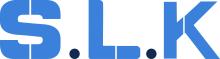Platinum Clients: Maintenance companies
Receiving Work Orders
From Email:
- Identify Client: Search for the client in the existing database.
- New Client: If the client is new, create a new client profile and the associated job in Workiz. Add his information to the file.
From Call:
- Information Gathering: create the job from the call, collect all necessary details to create the job such as client information, service location, email and work order specifics.
Identifying Key Information
1. Client (Company): The entity or organization that has requested the service and will be billed.
2. Customer: The individual or location where the service will be performed, often a manager or point of contact at the service site.
3. Contact Numbers:
- Workiz Client Number: Unique identifier for the client in your system.
- Company Number: Main contact number for the maintenance company office.
- Technician Number: Direct line for technicians to use for check-in/out, NTE increases, or approval requests.
- Customer Number: Contact number for the customer at the service location (optional, used for direct communication if necessary).
Work Order Components
-
Work Order Number (WO): Unique identifier for tracking the job.
-
Vendor ID: Identifier for the vendor (if provided).
-
Client PO/WO: Purchase order or work order number from the client (if provided).
-
Service Location: Address or specific site where the service will be performed.
-
NET Terms: Payment terms agreed upon with the client.
-
Completion Documents Needed: List of required documents upon job completion (e.g., photos, sign-offs).
-
NTE (Not to Exceed) Amount: Maximum amount authorized for the job without further approval.
-
ETA (Estimated Time of Arrival): Expected arrival time of the technician at the service location.
-
Service Description: Detailed description of the service to be performed.
-
Sign-off Sheet: Document to be signed by the customer upon job completion.
Job Creation for a New Client
1. Primary Contact Information:
- Main Email: Email address to send the invoice.
- Main Number: Main office contact number for the maintenance company.
- Technician Contact Number: Number for technicians to use for check-in/out, NTE increases, or getting approvals.
- Additional Number: Customer’s contact number (optional, used if direct communication is needed).
2. Field Entries:
- First/Last Name: Name of the client or the service location
- Company Name: Name of the maintenance company responsible for the job. (see the screenshot below).
- Address: A service address, where the work needs to be performed.
- Work Order Information: Include work order number, client PO, vendor ID (if applicable), and work order link for reference.
Technician Notes
1. Service Details:
- Clearly outline the service to be provided as specified in the work order. Service Description given has to be in the Tech Notes.
- Include any specific instructions that must be followed to ensure proper completion and payment.
- Indicate the NTE amount and provide the check-in/out number with extension and contact point.
- Attach WO to the job Attachments.
2. Approval Protocol:
- Technicians must call or text the office in order for us to get approval if the service cost exceeds the NTE amount.
- Sometimes an estimate is required; it should be detailed with a clear price breakdown and service explanation. Approval for estimates can take several days.
- If no approval was obtained, technicians have to leave a job site with a sign-off with a wet signature or stamp from the customer.
3. Basic Requirements:
- Technicians must follow check-in/out procedures as specified.
- Ensure price approval for any service exceeding the NTE amount.
- Take completion pictures before/after.
- Obtain a sign-off with a wet signature or stamp from the customer upon job completion.
Invoicing Notes
1. Billing Instructions:
- For new clients: gather required documents (COI, W-9, MSA, etc.) and send them to the designated email address.
- Ensure check-in/out records are complete.
- Invoice must not exceed the approved price.
- Completion pictures and sign-off documents should be sent to the specified contact within the required time frame after job completion.
2. AP Team Responsibilities:
- Handle the job completion process and ensure all departments receive the necessary documents.
- Send all completion documents once the job is ready to be invoiced:
-> Invoice;
-> Pictures;
-> Sign off sheet;
-> Other: different companies could require video, etc.
- Address any specific payment instructions, such as signing up on a payment portal if required (ex. Lessen, etc.)
From Email:
Identify Client:
-
Search for the client in the existing database.
-
Find this client in the system;
-
Create the job from the client;
-
Main Email: Email address to send the invoice;
-
Main Number: Main office contact number for the maintenance company;
-
Additional Number: Customer’s contact number (optional, used if direct communication is needed);
-
Job Type: the service they requested;
-
Service Area: Platinum + state accordingly;
-
Job Source: Platinum + state accordingly;
-
First/Last Name: Name of the client or the service location;
-
Company Name: Name of the maintenance company responsible for the job;
-
Work Order Information: Include work order number, client PO, vendor ID (if applicable), and work order link for reference;
-
Attach a tag ‘PLATINUM’.
From Call:
Information Gathering:
-
For Existing Clients who contacted us through the call from the phone number that we already have attached to their Client/Job -> jobs should be created from the call.
-
For Existing Clients who contacted us through the call from the phone number that we don’t have attached to their Client/Job (it's the 3rd/4th number they used to contact us) -> create the job from the Client. Put it into the Dispatch Notes with the name of the person. These notes are reachable.
Follow the same procedure with filling in Job details as for a New Client.