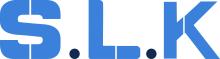Complaints can come through various channels, including:
-
Phone calls;
-
BBB (Better Business Bureau);
-
Consumer protection;
-
Reviews on Google
They can complain about:
-
about the price (in general);
-
about being overcharged for the service provided;
-
something the tech did is not working;
-
asking for a refund.
Each complaint needs to be handled with care, ensuring that the customer's concerns are addressed and resolved promptly. The following guidelines outline the process for managing complaints effectively.
-
Find the client’s job in the system:
-
By the phone number they are contacting us from;
-
If it wasn’t the number they are reaching out from: Ask for the number they used to book an appointment with us;
-
By the email address;
-
By the service address;
-
By the invoice number (it’s the same as the Job ID in the Workiz system).
-
Make sure that the job is done, and there is a charge.
- If items are supposed to be taxable/non-taxable:
-> Each state has its different tax rate and tax exceptions per state - If we have a signature attached to the job: a client approved an invoice by signing it;
- When and how was the client quoted:
- by a call from a dispatcher or a technician;
- by text/email/estimate;
- by a technician on-site: before or after the service;
- who quoted the job: every price must include the name of the tech who did the quotation.
❗️Remember: The technician is the only one who can tell the exact price on-site or via estimate. All the other quotations are being stated as a starting pricing or an approximate one. Always re-listen to the calls to be sure.
Respond to the Complaint
-
Email Complaints:
-
If you can resolve the issue on your own, respond directly to the customer with a proposed solution;
-
If the issue is not our fault, communicate this to the customer politely, providing an explanation.
-
-
Phone Call Complaints:
-
Avoid resolving disputes/refunds during the call to allow for proper investigation;
-
Provide the customer with our support email and request a detailed description of the complaint, including any supporting evidence (unless a dispatcher was the one to do it);
-
Never promise a refund without approval from the technician or management.
-
-
BBB Complaints:
-
Follow the same process as with email complaints;
-
Submit a detailed response to the BBB through their online portal:
-> Notification: Received via office@surelockkey.com;
-> Access: Use the provided link and code to access the complaint details. - Monitor the status of the complaint until it is marked as resolved.
-
-
Consumer protection:
-
Follow the same process as with email complaints;
-
Communication is only through email:
-> Notification: Received via office@surelockkey.com; -
Attachments: May include complaint details or client information;
-
Response: Text the representative who sent the complaint from Consumer Protection and explain that we are aware of the issue and doing our best to resolve it, same as with BBB complaints;
-
Monitor: Track communication and ensure the issue is followed up and addressed.
-
-
Google Reviews:
-
If notified of a bad review, respond and address it just like any other complaint;
-
Work towards finding a resolution that may encourage the customer to delete the negative review;
-
The marketing team will notify you and provide the link to the review.
-
Here we have types of common complaints:
A. Complaint About the Price (In General – e.g., "it was too expensive," "another company quoted less")
-
Find Out: Why They Think It's Too Expensive:
-
See the items in the job, maybe what our tech did was different from what they firstly asked for. Sometimes more work means a higher price;
-
Try to see if they feel the price was too high for the work done, or if it was just more than they thought it would be;
-
Check all the notes where the initial price was mentioned and also an explanation to the price (e.g. for regular key $189, remote $250, etc.);
-
Another company quoted lower:
-> Politely explain that, for example: the technician had to run a key code for the client's specific m/m/y, which made the price a bit higher than they thought it would be;
-> Point out that the price was approved by the client before the service was provided, so initially the client was satisfied with the quote;
- Was it an After Hours service? Was it an emergency/holiday Service Call rate? Make sure to check the items or job notes for the explanation.
-
If everything is clear from the Job Notes, politely explain it to the customer. Avoid arguing, apologize for any confusion caused.
-
The job is lacking info: check recordings relevant to the job, check recordings between tech and the client, ask shift managers for an extra explanation about this specific job (shift manager knows about every single job).
If a customer complains about charged CC FEE - We can simply refund this amount back.
B. Being Overcharged (Customer thinks the bill is wrong for what was done)
-
Find out: Exactly which part of the invoice does the customer think is wrong? What price did they expect for that part or for the total?
-
Compare: If they have a written quote, compare it to the final invoice and the actual work the tech did. Also, check for the usual pricing for this specific type of service.
-
Ask (yourself/check records): Did the tech talk to the customer about any extra work or parts needed during the job? Did the customer agree to any extra costs then?
-
Look for: Any mistakes on the invoice (like wrong prices, quantity, tax rate, taxable/non-taxable items, cc fee).
-
Double-Check: Was it an After Hours service? Was it an emergency/holiday Service Call rate? Make sure to check the items or job notes for the explanation.
If you couldn’t find anything that could be stated as an overcharged invoice, make sure to politely explain to the client what was included into the final total.
-
Provide the client with the price breakdown (if it’s not already written in the invoice).
-
Almost every service we provide consists of a SC for a tech to get to the client’s service address, used parts and the labour (e.g.installation, programming, cutting), etc.
C. Something the Tech Did Isn’t Working
-
Review all information provided by the dispatcher: customer details, job info, initial complaint description, any photos/videos (if customer didn’t provide any kind of evidence - ask for it);
-
Check Before/After pictures attached to the job (it’s a must for every job);
-
Check the job info: service provided/ the date of the service (if we provide any kind of a warranty for the specific job type);
-
See if any parts were supplied by the customer (we don’t provide any kind of warranty in this case);
-
Look for any comments from the tech about difficulties during the job, pre-existing conditions with the door/frame, specific settings configured, or advice given to the customer.
-
It is possible the customer is using the lock or key incorrectly: offer tech’s call to clarify it.
If the customer doesn’t want the same tech to come back.
-
First, explain that by sending the same tech, we can ensure the service will be free of charge if the technician is at fault.
-
If the customer keeps protesting, check with the Regional Manager or Dustin.
-
If the job was done by a technician who no longer works with us:
-
Let the Regional Manager know;
-
Assign the job to the tech recommended by the Regional Manager;
-
We can send a W2 tech as a last option to close the job.
-
If the customer asks if a Callback job will be a paid service.
-
Usually we have tech assess the issue on-site to determine the level of malfunction (or we could check with a tech beforehand if it’s possible);
-
It really depends on the type of job, if we provide any kind of a warranty for the specific job type;
-
If it’s tech’s fault the service was provided poorly, it’s gonna be for free (depends WHEN the job was performed);
-
For auto services we have 3 Days Warranty (it’s written on the invoice);
-
We don’t provide any kind of warranty for when the client supplies the parts!
D. Customer requested a refund
When a customer directly asks for a full or partial refund, it means they're significantly dissatisfied.
Your Goal is to handle requests for refunds fairly and professionally. This means looking into why the customer wants a refund, seeing if it fits company policy, and then clearly telling them the decision.
When a refund request lands with you (maybe from a dispatcher, or an email/text you picked up):
-
Read all the notes and information already collected. This includes who the customer is, the job details (date, address, service, invoice #), and why they first said they wanted a refund:
-> Read the technician's notes about the job – if they mention any issues while communicating /performing the work;
-> Talk to the CSD or the technician to get a full picture (if needed);
-> Check any parts used, how much time was spent;
-> Look at any photos or videos related to the job;
-> Review any quotes given and the final invoice sent to the customer. -
Find out if they want a full refund or a partial one? If partial, for how much or for what specific part of the service?
-
Check if other solutions would work with the client, like fixing the problem for free.
-
You might need to briefly contact the customer to get a clearer picture (if you lack info from dispatch/tech side).
Response: However, we do want to help. We would be happy to [e.g., 'send a technician back free of charge to double-check the installation and make any adjustments needed,' or 'offer you a discount on your next service with us as a gesture of goodwill]
Based on what you found out:
-
Should they get a full refund? This is usually for big mistakes or if the job was a complete failure and can't be fixed.
-
Should they get a partial refund? Maybe one part of the job was bad, but other parts were okay. Or maybe there was a small overcharge.
-
Is a refund not the best answer right now? Could the problem be fixed by sending a tech back for free?
If you can make the decision based on company rules and your authority, do so.
Tell the Customer Your Decision About the Refund ⬇️
-
✅ If the Refund is Approved (Full or Partial):
"Hi [Customer Name], I've reviewed your refund request for the job [Job ID]. We’ve approved a [full/partial] refund of $[Amount].
We will process this back to your [how they paid, e.g., credit card]. You should see it in about 3-5 business days."
*for online payments 5-10 business days.
We apologize for the problem and hope this helps."
-
❎ If the Refund is NOT Approved (or you're offering something else):
"Hi [Customer Name], I've carefully reviewed your refund request for [Job ID] regarding [their main issue]."
Explain simply what you found:
"Based on our review, we found that [e.g., 'the issue seems to be with something unrelated to our work,' or 'the service was completed as agreed in the original quote']."
State the decision clearly:
"Because of this, we aren't able to provide a refund at this time."
! If another solution was agreed to (like a free repair visit), schedule it and make sure it happens.
Make sure to update the job:
-
The original request for a refund;
-
What you found out when you looked into it;
-
The final decision that was made;
-
What you told the customer;
-
What action was taken (refund given, repair done, etc.);
-
The date the whole thing was finished and closed;
-
Update the spreadsheet for tracking.
How to do it in Workiz?
Refunding online payments
Please be aware that you can only issue refunds for online payments made within the last 60 days.
-
Open the job, estimate, or invoice you want to refund;
-
Go to the Payments section;
-
Next to the payment you want to refund, select the refund icon
-
Refund options: Choose the type of refund you want to issue (full or partial);
-
(Optional) Reason: Enter a brief reason for the refund;
-
Receipt: Choose whether you want to automatically send your client a receipt of the refund;
-
Select Refund payment.
After issuing the refund, the refunded payment will be listed accordingly under the Payments section your job, estimate, or invoice page. You will have the option to send a receipt of the refund via email to an address of your choice.
When issuing a refund for an online payment, our customer should expect to see their refund issued as a credit on their bank statement, typically between 5–10 business days. The email receipts we send to your clients will reference this timeline.
When possible, the refunded amount will be deducted from your Workiz Pay balance (i.e., the Workiz Pay collections that have yet to be paid out to our business bank account). If the refunded amount exceeds our Workiz Pay balance, the remaining amount will be debited from our bank account.
Refunding offline payments
If we collected an offline payment (e.g., cash, check, credit), log a refund in one way and only: NEVER DELETE THE PAYMENT!
-> Adding a negative credit: Adding a negative credit will allow you to keep a log of the refunded payment. To do this, add a new payment and select "Credit offline" as the payment type. Enter the refund as a negative value. For better tracking, you can also add "Refund" in the confirmation field to document the transaction with the date it was refunded.
All online refunds are visible from the Payments report in our Workiz account.
Follow-Up and Documentation
-
Ensure Resolution:
-
Follow up on the complaint until it is fully resolved;
-
Confirm with the customer that they are satisfied with the resolution.
-
-
Add Supporting Documents:
-
If the customer provides any documents, videos, photos, or Work Orders (WO), upload these to the job in Workiz;
-
Include explanations from the customer in the job notes.
-
-
Monitor Complaint Status:
-
Track ongoing complaints, particularly BBB cases, to ensure they are resolved in a timely manner;
-
Respond promptly to any updates or requests for further action from the BBB or the customer.
-