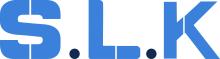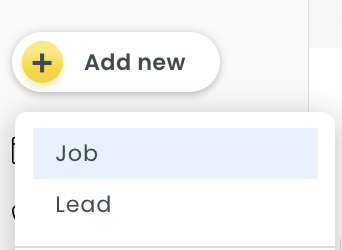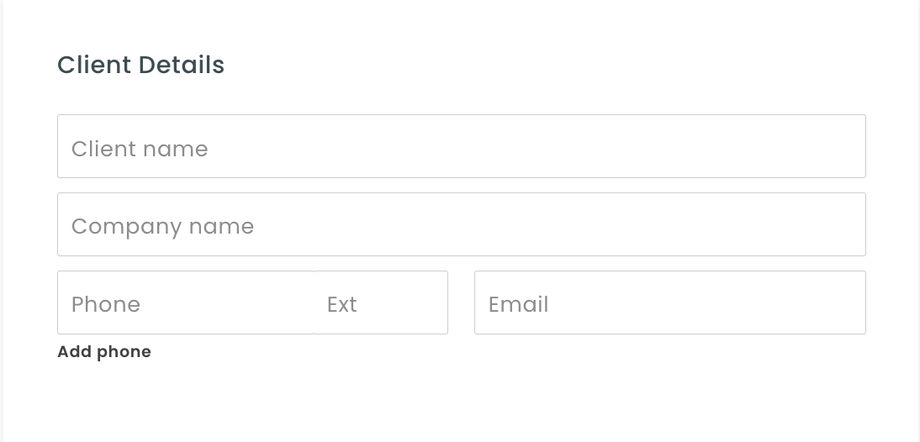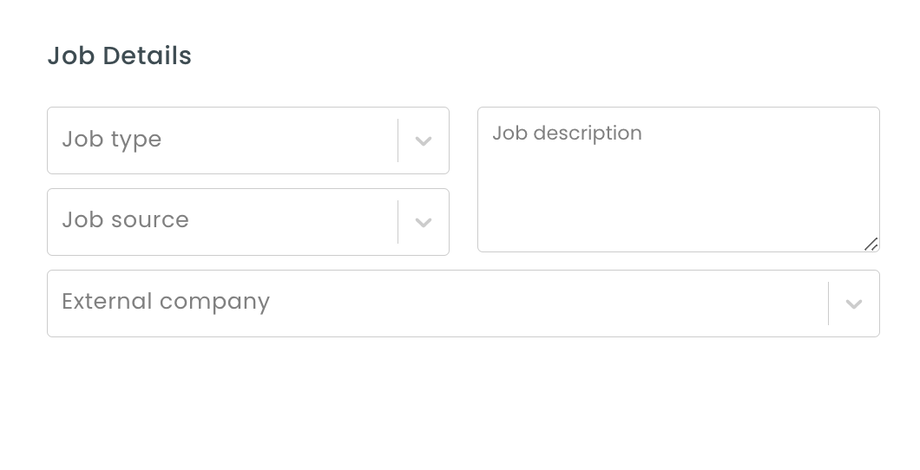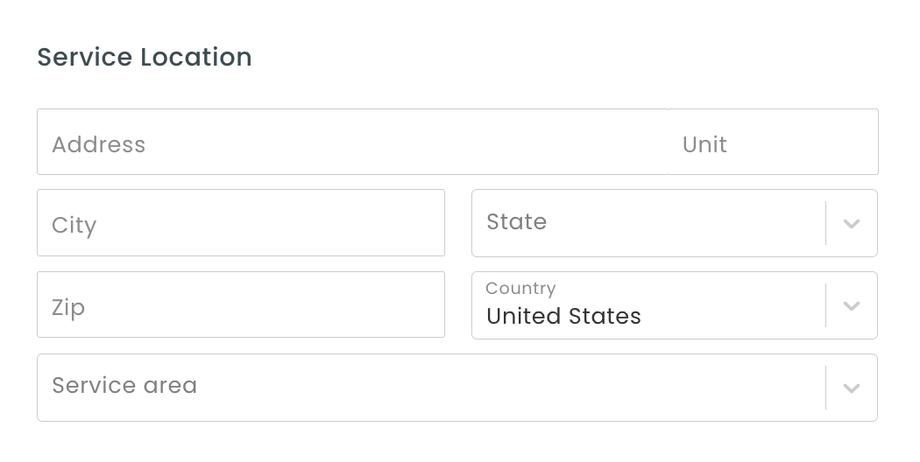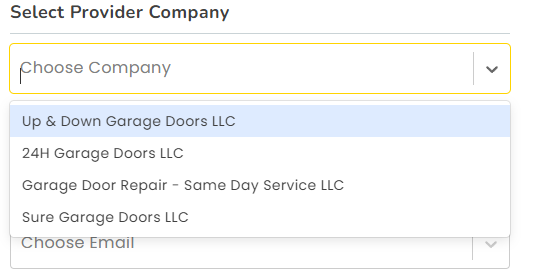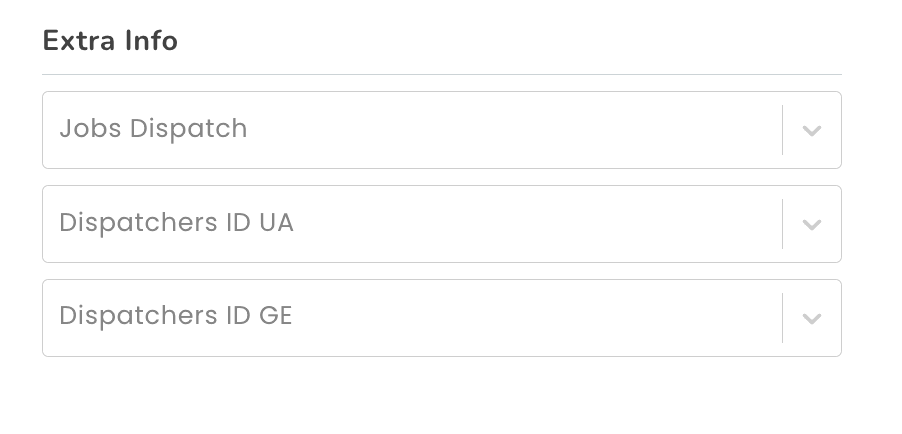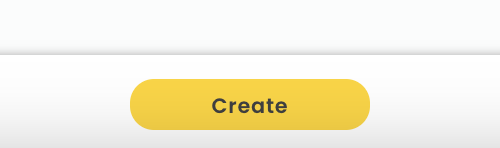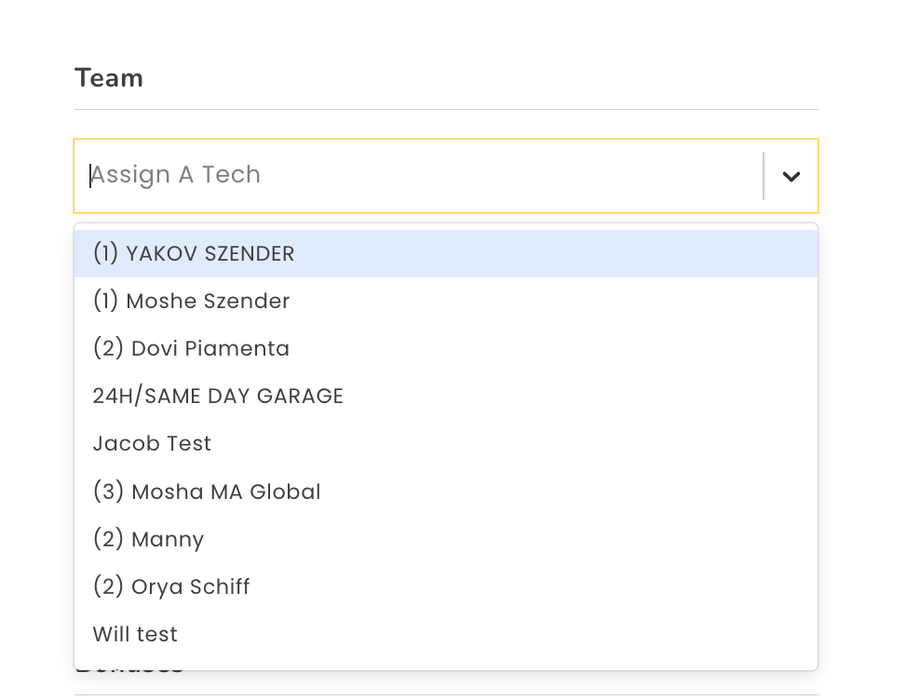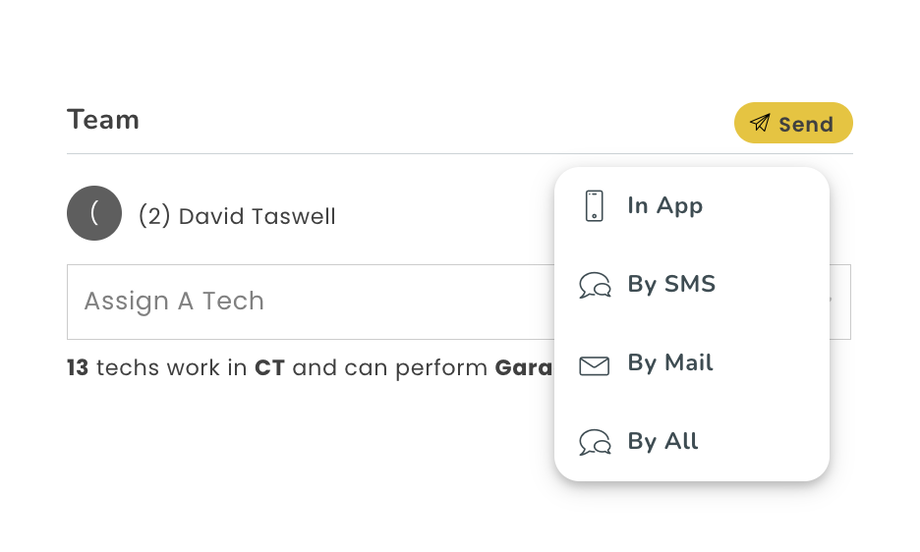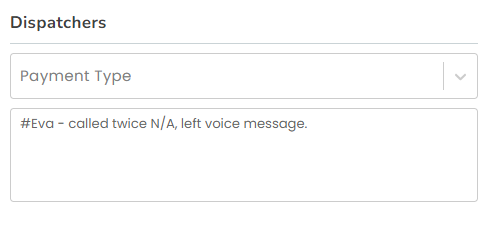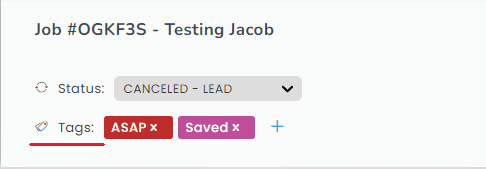How to Create a Job
- Before creating a job – check the number in the system in the 'search everything' tab.
This must be done at all times to prevent double bookings. If no client is found → click the ‘add new’ button in the left corner. 2. There, pick ‘job’.
Make sure to refresh the page before pasting a new phone number, so the source can be attached correctly.
While on the call, fill out all fields while the customer speaks:
-
Client name / Company name (if commercial)
-
Phone number – copy & paste from CTM and then double-check it with the customer. If they say there is another phone number preferable for them to communicate on, click on “add phone”.
-
Email (if provided)
-
Job type & job description
-
Price / no price / SC provided
-
Full address – put all in one address line until appears in dropdown.
-
Scheduled time (if asap → attach ASAP tag)
Tech notes:
-
#TAG/ np, p, SC, quote
-
Job type (e.g.: garage door repair + details)
-
Scheduled time / ASAP
-
All other info tech must know (e.g.: price provided, customer’s specific requests, specified location (e.g.,: name of the mall/store/etc.)
- According to the line, a customer is calling us from, you have to select Provider Company in customer fields below.
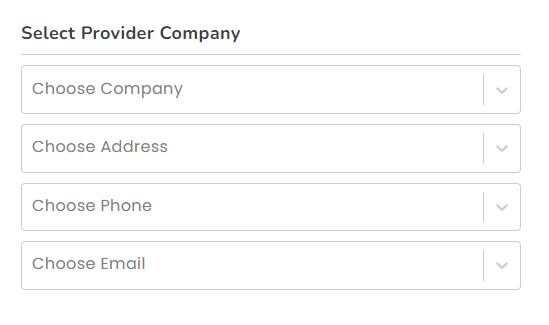 EX: You got a call from the Up&Down line - you have to choose the very first option.
EX: You got a call from the Up&Down line - you have to choose the very first option.
Including address/phone/email ( you have to choose 1st option). If you had a call from 24H line - you have to choose 2nd option in each field accordingly. We need to do it in order to have the right information on the client's invoice.
In Extra Info put your Dispatch ID, mention it was UAD job and put N/A in GE field. In this case, when the job gets done, you will receive a bonus.
After filling in the client's information, click “create”. It should take a few seconds to create.
Make sure to click 'save' after each action you take while adding new info, to ensure that the relevant information does not disappear.
After scheduling the job, you must assign a technician. To understand what technician to assign, ask your shift manager for the day or assign yourself.
(Check How to Schedule jobs)
If you have any other relevant information that you would like to include in the ticket, put it in the ‘manager note’ (this field cannot be seen by technicians).
Now add all tags that apply. If a customer wants us to come anytime / sharp time / as soon as possible, put such a tag on the job. This will help close more jobs and not create gaps in between jobs.