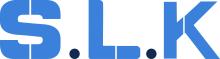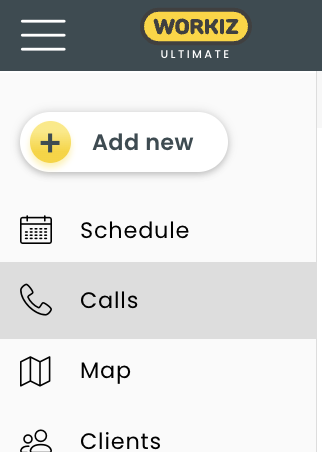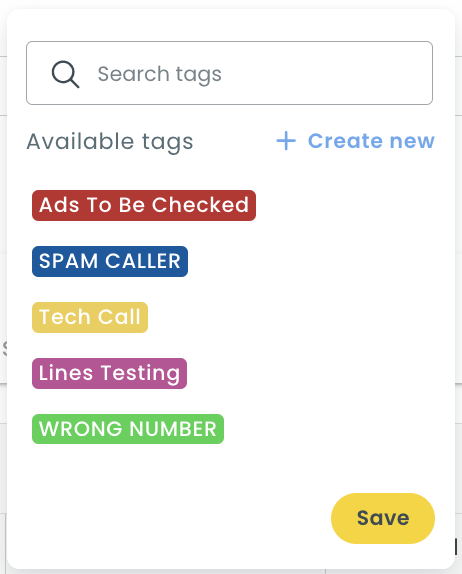How to attach a tag on a call.
Instead of creating a lead in Workiz system, we do add a TAG on a call in Calls Workiz.
1.Go to Calls
2. Click on a call field named TAG
3. Click on "Add tag" below and attach an appropriate tag for this call from the existing ones.
- WRONG NUMBER - Attach this tag to calls received from customers requesting services unrelated to locksmithing or was dialed in error; this call shouldn't have a job attached to it (in the past you used to create leads for such calls)
- SPAM - attach this tag to the calls that are spam (you hear the recorded voice message or when you call back this number there's no voicemail and you also hear the recorded voice message); this call shouldn't have a job attached to it (in the past you used to create leads for such calls)
- ADS TO BE CHECKED - attach this tag only to the calls that have either WRONG NUMBER or SPAM tags on it + their Job Source contains either GOOGLE ADS or GOOGLE GUARANTEE* (*calls that are Spam coming from Job Sources from Yelp, GMB, etc. -> no need to add this tag)
- TECH CALL - attach this tag to ALL the calls coming to or from any technician (outbound calls from techs to customers & from techs to the office, inbound calls from customers to techs & from office to techs)
- LINES TESTING -Tag all calls made by the office to ensure our phone lines are working properly.
*Ads To Be Checked - attach this tag for the calls with job sources that contain "Google Ads" or "Guarantee"
In other situations, such as for Spanish speakers/buying parts/ no answers/hangups, you would create a JOB instead of a lead!
!!! PLEASE DO NOT DELETE THE TAG! IF YOU DELETE IT, IT AUTOMATICALLY DISAPPEARS FROM ALL TAGGED CALLS. !!!